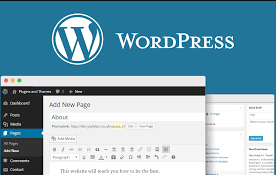In my last post I wrote about creating my new internet marketing product. I decided to take a huge leap into the unknown and create a WordPress Plugin from scratch. In this follow up post I describe how I got ideas and how I designed the plugin from the ground up.
Why did I decide to create a WordPress Plugin? I wanted to come to the market with a cool product. One that would grab attention and give me instant authority and respect in the IM niche. But also a product that is in demand and that my customers would enjoy and get benefits from. Sure, I could have created another ebook or video course and in the future I definitely will be doing both these things but for my first product I wanted to create a bit more buzz. I hope this plugin will do that :-)
How To Find WordPress Plugin Ideas?
Let’s assume you want to follow in my footsteps and get your own WordPress plugin created that you can sell on the internet. First you need an idea for a Plugin!
This is where most people get stuck or stop altogether. Thoughts of “how can I design a plugin?” “I don’t have any ideas?” “All the good ideas have been taken, haven’t they?”
These are all common objections for not getting off your butt and doing something! These objections probably apply to most things people do online. And if everyone thought like this nothing would get done. So how do you get around these?
Turn objections into objectives!
I will step through each of these objections and show you how easy it is to get over these hurdles stopping your progress. All that needs to be done is a little research and break down each objection into a number of much simpler tasks that can easily be handled.
I don’t Have Any Plugin Ideas?
How to design wordpress pluginSitting looking at a blank screen will not help you come up with any ideas. So start looking at what plugins are available today.
Step 1. Do some research. Go to various websites and see what plugins are being created and sold right now. Which ones are selling the most? What do these plugins relate to? Are they SEO, Social share plugins, Membership site plugin, squeeze page plugins, the list goes on and on.
Research these ideas and put them onto paper. Organise them.
Step 2. New Ideas. Having done your research you should have a nice list of popular and successful plugins. Which ones could be improved? Could you take a number of functions from other plugins and add it to another to create an entirely new plugin? What missing functionality could you add to an existing plugins? This is how I came up with the idea for mine. I took an already existing plugin and added additional functionality to it, changed the design slightly and had a new plugin! Simple.
How Can I Design A Plugin?
Easily! I designed my plugin idea using a pencil and paper. I had a simple idea of what I wanted and I got to work designing it with simple sketches and notes. You could even start off with a mind map. Use Mind Meister for this (free product)
I then moved these sketches into Keynote or Powerpoint as a way of cleaning them up and getting everything together.Designing a wordpress plugin
You have to design and detail everything. How do you want the front end of the plugin to look? This means what do you want the end user to see on their screen when the plugin runs? Design this with arrows to explain all the details.
Remember a developer is not a designer and you will have to explain every bit of your design and not leave anything down to them. Or what you will get it back not as you expected. So explain everything even the smallest details.
I got a few initial designs back with unwanted elements. See the pic to the right. I wanted the boxes around the social icons to be removed. Looks awful with them there. A simple design issue that was simply resolved.
Design the plugin back end. The back end is all the functions of the plugin that you see in WordPress. What do you want the user to be able to modify? Colours, sizes, menus, social icons, all the options. These need to be detailed out too. So the developer know exactly what you want the end user to be able to control.
All these options need to be designed and laid out to your developer.
By now you should have enough information to 1. research and 2. start designing your plugin. So what are you waiting for?
Plugins are one of the biggest sellers on the Warrior forum and JVZoo. Start creating your own product now.
Why did I decide to create a WordPress Plugin? I wanted to come to the market with a cool product. One that would grab attention and give me instant authority and respect in the IM niche. But also a product that is in demand and that my customers would enjoy and get benefits from. Sure, I could have created another ebook or video course and in the future I definitely will be doing both these things but for my first product I wanted to create a bit more buzz. I hope this plugin will do that :-)
How To Find WordPress Plugin Ideas?
Let’s assume you want to follow in my footsteps and get your own WordPress plugin created that you can sell on the internet. First you need an idea for a Plugin!
This is where most people get stuck or stop altogether. Thoughts of “how can I design a plugin?” “I don’t have any ideas?” “All the good ideas have been taken, haven’t they?”
These are all common objections for not getting off your butt and doing something! These objections probably apply to most things people do online. And if everyone thought like this nothing would get done. So how do you get around these?
Turn objections into objectives!
I will step through each of these objections and show you how easy it is to get over these hurdles stopping your progress. All that needs to be done is a little research and break down each objection into a number of much simpler tasks that can easily be handled.
I don’t Have Any Plugin Ideas?
How to design wordpress pluginSitting looking at a blank screen will not help you come up with any ideas. So start looking at what plugins are available today.
Step 1. Do some research. Go to various websites and see what plugins are being created and sold right now. Which ones are selling the most? What do these plugins relate to? Are they SEO, Social share plugins, Membership site plugin, squeeze page plugins, the list goes on and on.
Research these ideas and put them onto paper. Organise them.
Step 2. New Ideas. Having done your research you should have a nice list of popular and successful plugins. Which ones could be improved? Could you take a number of functions from other plugins and add it to another to create an entirely new plugin? What missing functionality could you add to an existing plugins? This is how I came up with the idea for mine. I took an already existing plugin and added additional functionality to it, changed the design slightly and had a new plugin! Simple.
How Can I Design A Plugin?
Easily! I designed my plugin idea using a pencil and paper. I had a simple idea of what I wanted and I got to work designing it with simple sketches and notes. You could even start off with a mind map. Use Mind Meister for this (free product)
I then moved these sketches into Keynote or Powerpoint as a way of cleaning them up and getting everything together.Designing a wordpress plugin
You have to design and detail everything. How do you want the front end of the plugin to look? This means what do you want the end user to see on their screen when the plugin runs? Design this with arrows to explain all the details.
Remember a developer is not a designer and you will have to explain every bit of your design and not leave anything down to them. Or what you will get it back not as you expected. So explain everything even the smallest details.
I got a few initial designs back with unwanted elements. See the pic to the right. I wanted the boxes around the social icons to be removed. Looks awful with them there. A simple design issue that was simply resolved.
Design the plugin back end. The back end is all the functions of the plugin that you see in WordPress. What do you want the user to be able to modify? Colours, sizes, menus, social icons, all the options. These need to be detailed out too. So the developer know exactly what you want the end user to be able to control.
All these options need to be designed and laid out to your developer.
By now you should have enough information to 1. research and 2. start designing your plugin. So what are you waiting for?
Plugins are one of the biggest sellers on the Warrior forum and JVZoo. Start creating your own product now.